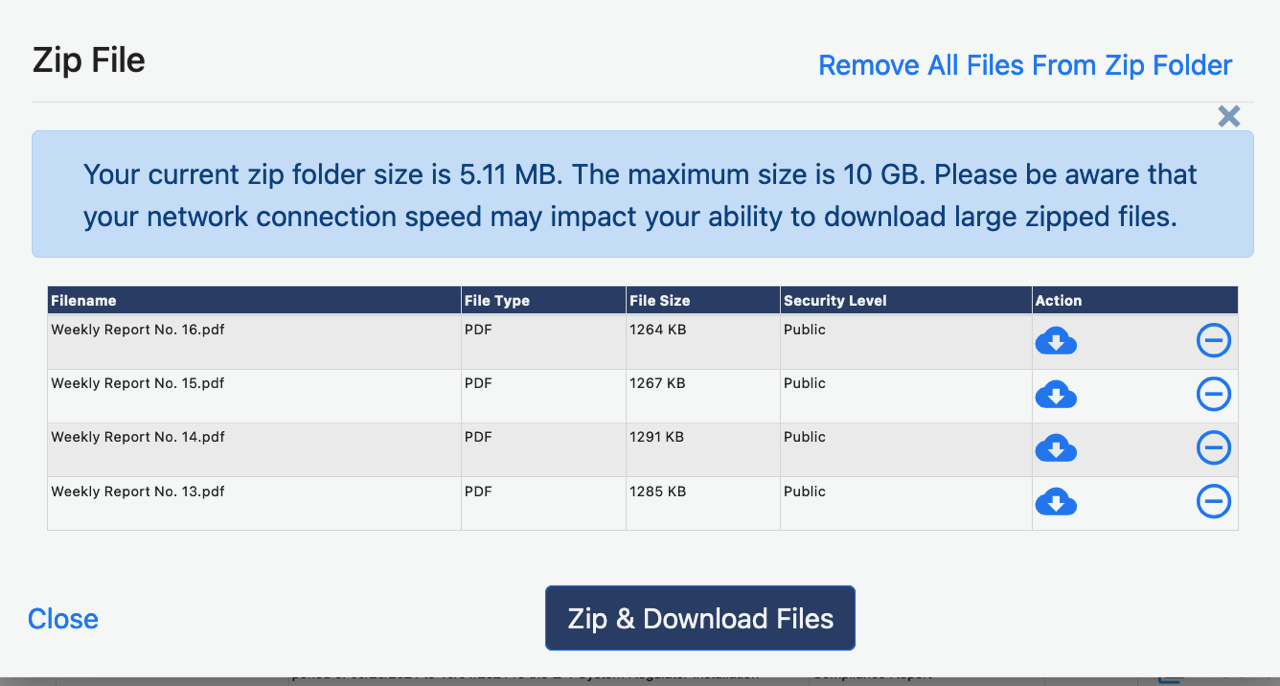If you’ve never registered with FERC, it will ask you to do so at some point in the process. It’s free and not overly hard. It will require waiting for an email to confirm that you’re registering. If you’ve registered with them before, it will ask you to log-in.
You need to go to the FERC e-library.
Enter the Docket number (CP24-21 for Coventry or CP24-49 for Sakonnet) and click SEARCH.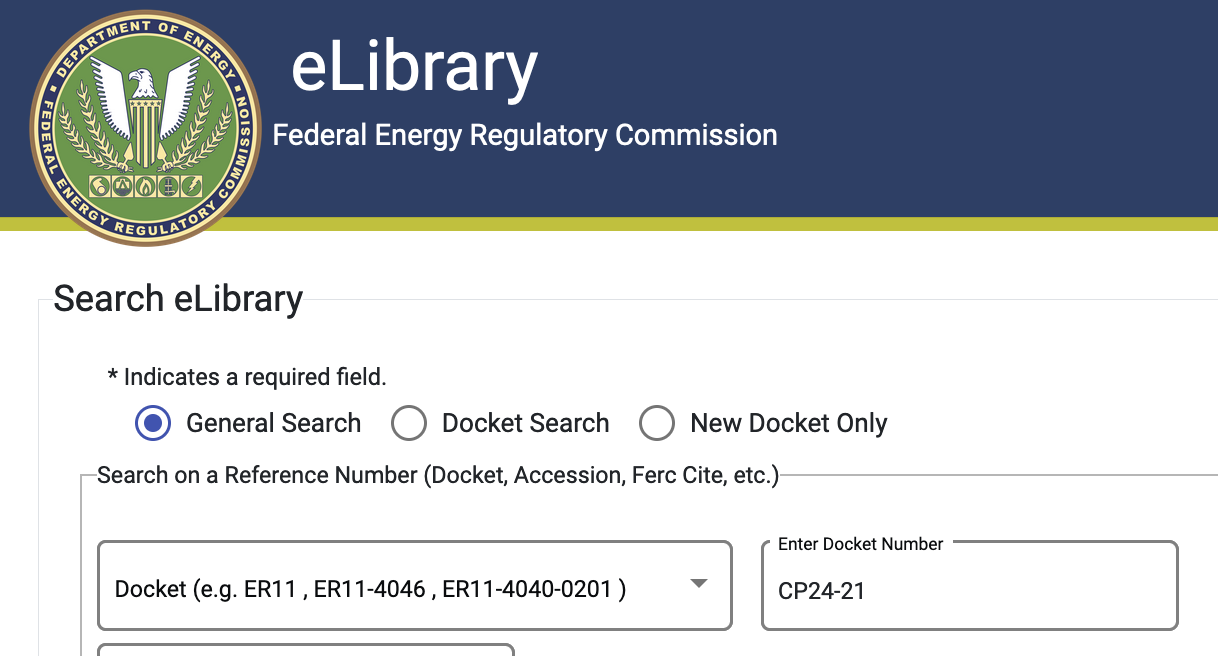
That will then give you a set of links just under the header, one of which is “Subscribe to a Docket”. Click on that “Subscribe to a Docket” link.
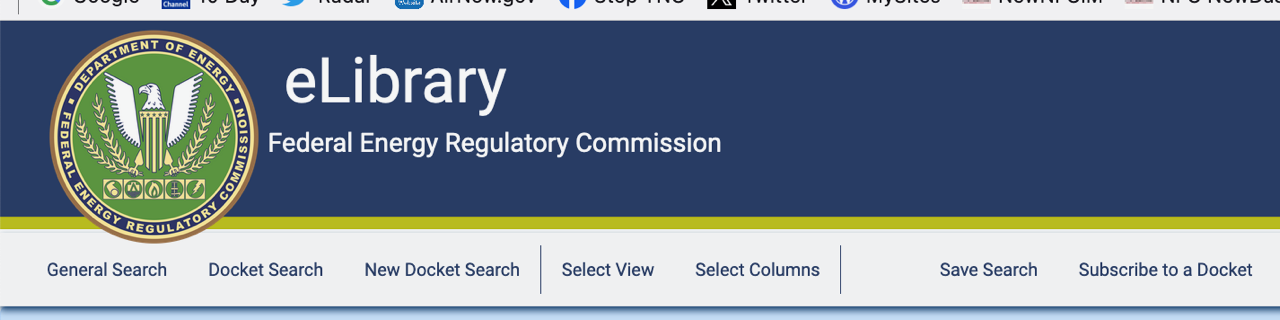
Type in the docket number you want to subscribe to and click Search:
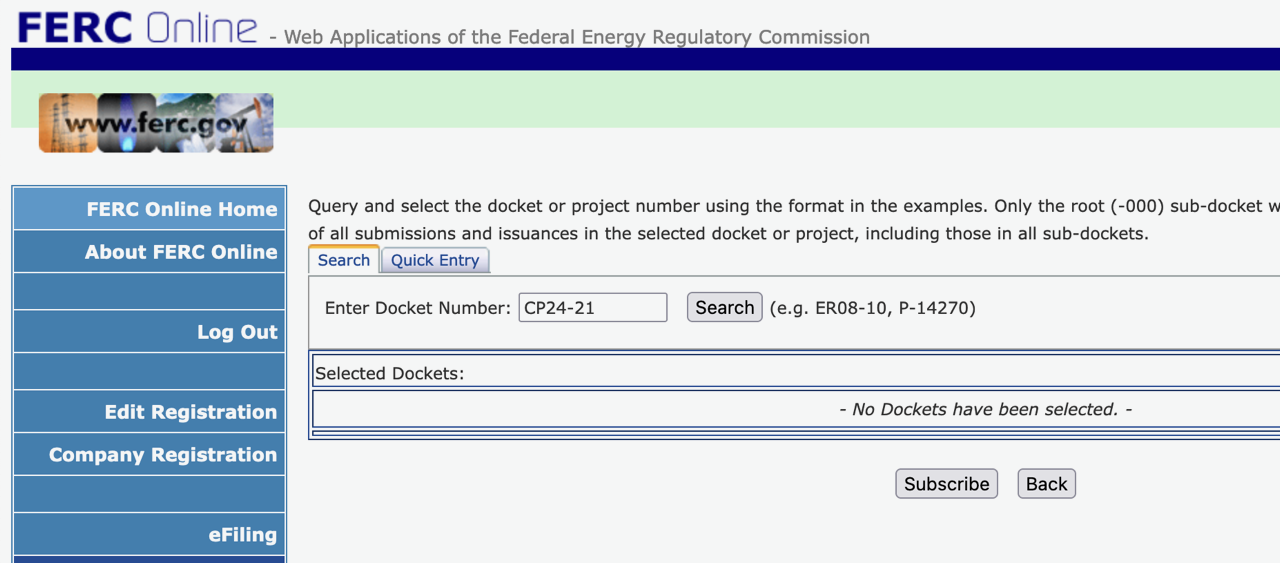
Look through the list of results and click on the blue plus sign for the one you want:
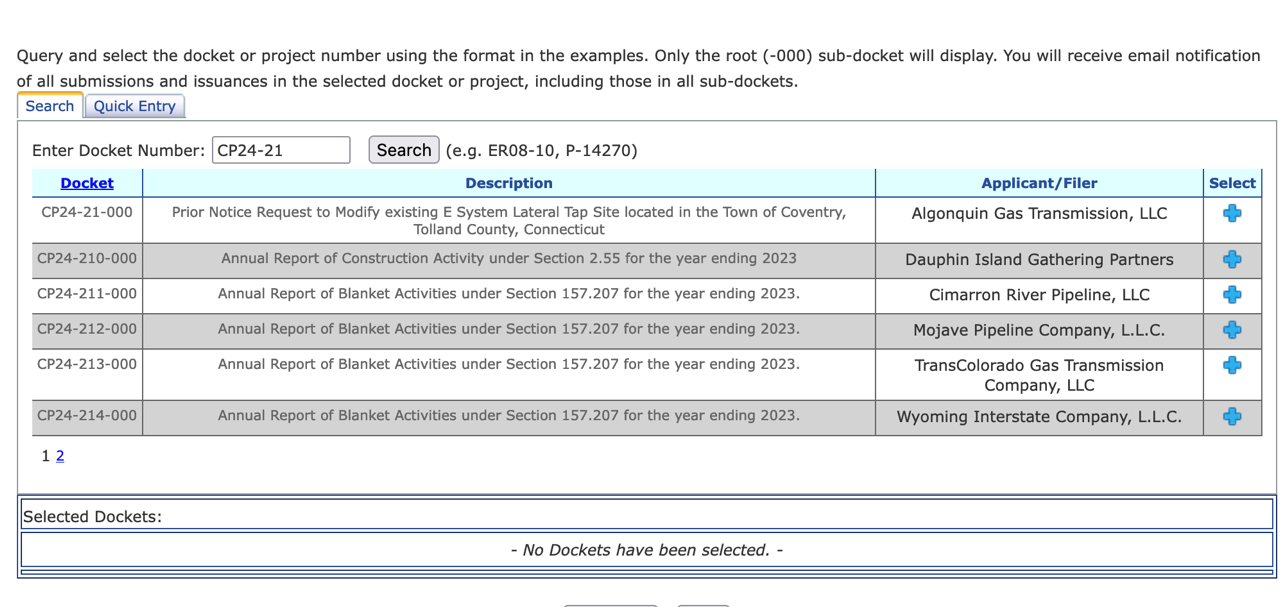
That docket will then show up at the bottom of the list for approval (don’t click on the red X, that will remove it), and click the subscribe button at the bottom.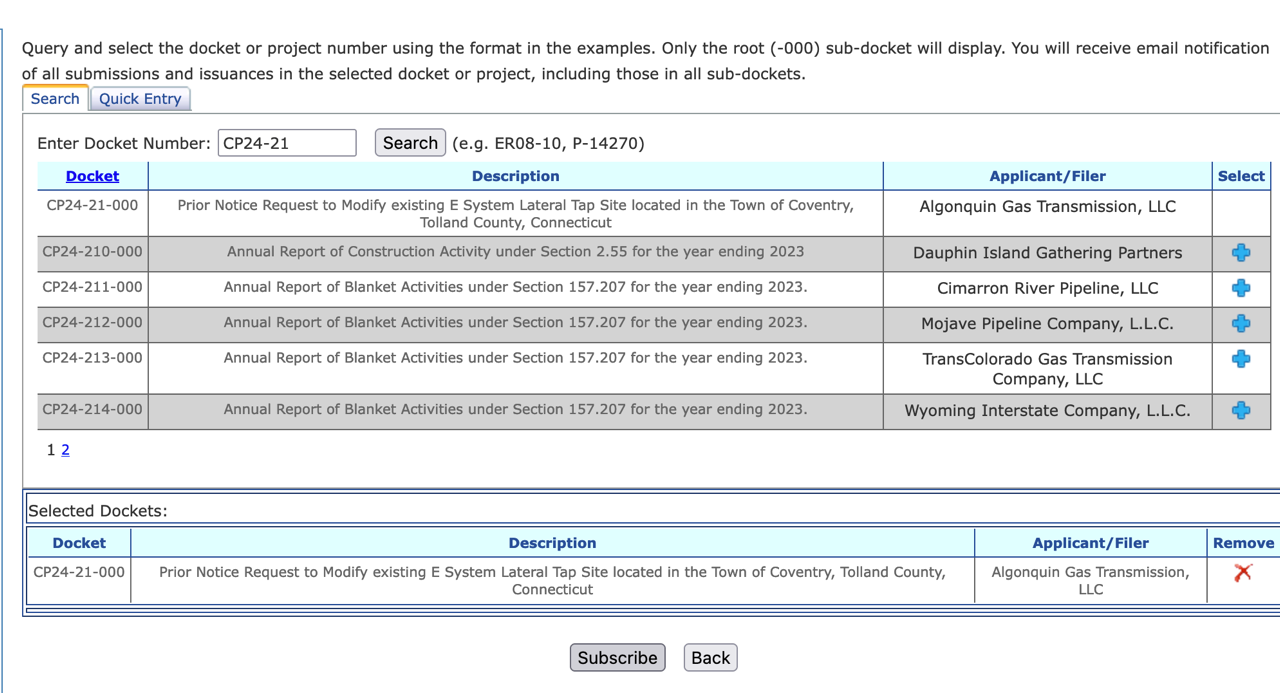
You’ll then start getting any filings made on the docket since you subscribed. To see anything earlier than that date, go back to the eLibrary, enter the docket number and in “Select Date Range”, choose “All” and click on the blue “Search” button below.
You’ll then see the whole list of filings.
You can check on the green plus sign next to any you’re interested in seeing. The icon will turn to a green checkmark when selected, and you’ll see the tally of files go up in the green folder icon at the top right of the list.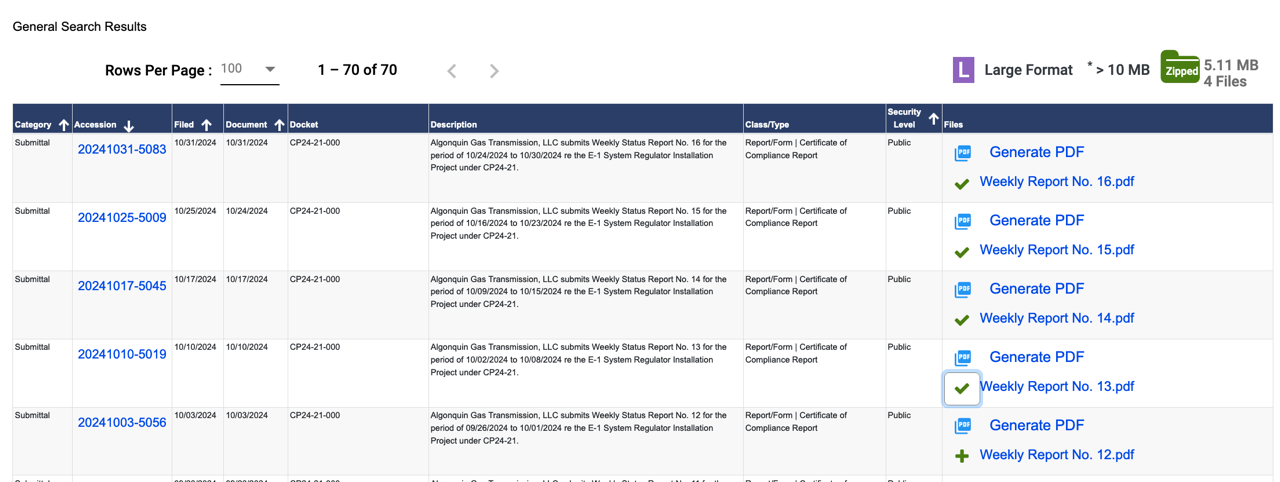
To download your selected files, click on the green “Zipped” folder, and you’ll get a window to manage the download. Click on the big blue button and it will download the files to your computer.